What is Meta AI and Why Delete It?
Meta AI is an advanced virtual assistant developed by Meta, the parent company of popular social media platforms such as Facebook, Instagram, and WhatsApp. Launched in September 2023, Meta AI leverages artificial intelligence to offer users a range of functionalities that enhance their experience across these platforms. It is designed to assist with tasks such as answering queries, providing updates, and facilitating smoother interactions within the apps. Despite its promising capabilities, Meta AI has faced regulatory hurdles, particularly in Europe, where stringent AI policies have delayed its rollout.
While the introduction of Meta AI offers numerous benefits, some users may prefer to delete it from their WhatsApp application. The reasons for this preference vary. Some users appreciate the traditional look and feel of the WhatsApp interface and may find the integration of a virtual assistant unnecessary or intrusive. Others might be concerned about privacy implications, considering the extensive data processing involved in AI functionalities. Additionally, users who are accustomed to the simplicity of WhatsApp may find the added complexity of Meta AI features undesirable.
Another critical factor is the optional nature of the Meta AI chatbot. Meta has positioned this feature as an add-on, allowing users to choose whether or not to engage with it. This flexibility means that those who do not find value in Meta AI can opt to disable or delete it without disrupting their overall WhatsApp experience. Understanding how to delete Meta AI in WhatsApp thus becomes essential for users seeking to maintain control over their app’s interface and functionality. By following the necessary steps to remove Meta AI, users can ensure that their interaction with WhatsApp remains aligned with their preferences and needs.
Preparing to Delete Meta AI
Before embarking on the process of deleting Meta AI from WhatsApp, it is essential to secure your existing data to avoid any loss of important messages or media. The first step in this preparatory stage involves backing up your WhatsApp chats. This precautionary measure ensures that all your conversations and shared media files are safely stored and can be restored if needed.
To back up your WhatsApp chats, follow these steps:
1. Open WhatsApp and navigate to the settings menu by tapping on the three dots located at the top right corner of the screen.
2. Select “Settings” from the dropdown menu, then tap on “Chats.”
3. In the “Chats” menu, choose the “Chat backup” option. This will open the backup settings page.
4. Here, you will see options to back up your data to Google Drive (for Android users) or iCloud (for iPhone users). Ensure that you are signed into your respective cloud storage account.
5. Tap on the “Back Up” button to manually initiate the backup process. You can also set up automatic backups at regular intervals by selecting the “Back up to Google Drive” or “Auto Backup” option and choosing your preferred frequency (daily, weekly, or monthly).
6. Wait until the backup process is completed. This might take a few minutes depending on the size of your chat history and media files. Ensure your device is connected to a stable Wi-Fi network to avoid interruptions.
By completing these steps, you ensure that your WhatsApp data is securely backed up. This is a crucial step before you proceed with the actual deletion of Meta AI within WhatsApp. Taking this precaution allows you to restore your chats and media files effortlessly if needed, providing peace of mind throughout the process.
Understanding the Deletion Process
Removing Meta AI from WhatsApp is not a straightforward task and involves multiple steps. The process can vary depending on the current version of WhatsApp you are using. It is essential to follow the general procedure accurately to ensure successful deletion. This guide will help you understand the intricacies involved in the deletion process.
First, open WhatsApp and navigate to the settings menu, which can be accessed by tapping the three dots in the upper right corner of the app. From the settings menu, proceed to the “Account” section. Here, you will find various options related to your account management and privacy settings.
Within the account settings, look for the “Linked Devices” option. This section allows you to manage and control any external integrations, including Meta AI. Select “Linked Devices” to view a list of all connected devices and integrations. Find the Meta AI integration in this list and select it. You will usually see an option to “Remove” or “Delete” the integration. Confirm your choice to proceed with the deletion.
After removing Meta AI from the linked devices, it’s advisable to clear any residual data. Go back to the main settings menu and select “Storage and Data.” Here, you can manage the app’s data usage and storage. Clear any cached data and ensure that no residual files related to Meta AI remain in the app.
Given that WhatsApp frequently updates its features, the steps to delete Meta AI might change. Always refer to the latest updates or official WhatsApp support for the most accurate information. By following these steps, you should be able to remove Meta AI from your WhatsApp account efficiently.
Deleting Meta AI from WhatsApp
Deleting Meta AI from WhatsApp requires a few straightforward steps. To begin, open the WhatsApp application on your mobile device. Once inside the app, navigate to the settings menu by tapping on the three vertical dots located in the upper-right corner of the screen. From the dropdown menu, select ‘Settings’ to proceed.
Within the ‘Settings’ menu, you will need to choose between the ‘Account’ or ‘Chats’ section, as the option to manage AI-powered features can be found in either of these categories, depending on your app version. If you opt for ‘Account,’ tap on it and then look for an option labeled ‘Privacy.’ Inside the ‘Privacy’ settings, you should find a toggle switch for ‘AI-powered chat suggestions.’ Alternatively, if you select ‘Chats,’ search for ‘AI Settings’ or a similar option within this section. Once located, simply toggle off the switch next to ‘AI-powered chat suggestions’ to disable the feature.
Next, to remove the Meta AI chatbot from your contact list, return to the main screen of WhatsApp. Go to the ‘Chats’ tab and locate the contact labeled as Meta AI. Long-press on this contact and then select ‘Delete’ from the menu that appears. This action will remove the Meta AI chatbot from your contact list permanently.
To further minimize the presence of Meta AI, you may also want to hide the Meta AI button. This button often appears on the chat interface for quick access to AI functionalities. Navigate back to the ‘Settings’ menu and explore either the ‘Chats’ or ‘Notifications’ section, where you should find an option to disable or hide the Meta AI button. Toggle this setting off to ensure the button is no longer displayed during your chat sessions.
It’s important to note that disabling AI features may impact the overall functionality of WhatsApp. AI-powered chat suggestions and other automated features can enhance user experience by providing convenient shortcuts and responses. Therefore, users should weigh the benefits and drawbacks before proceeding with the deletion of Meta AI from WhatsApp.

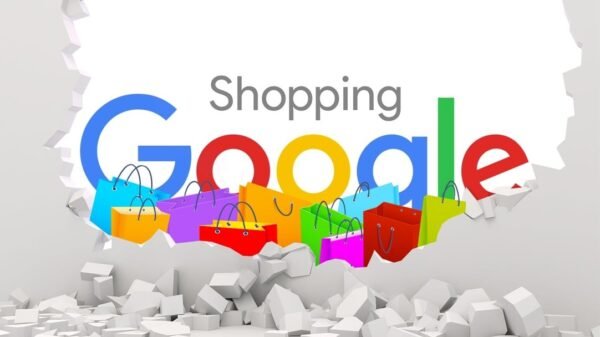

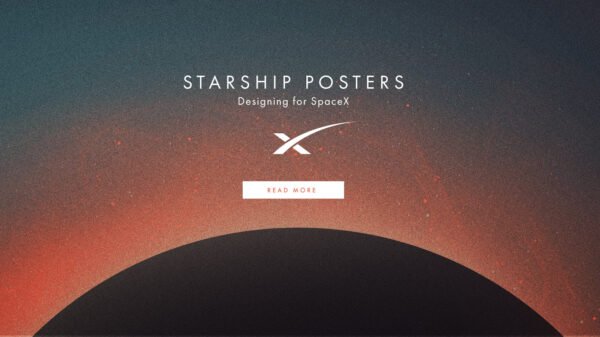


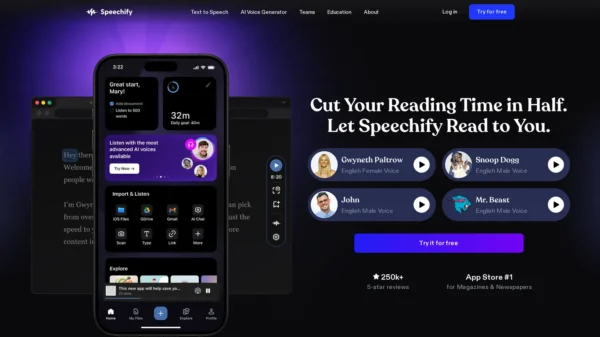






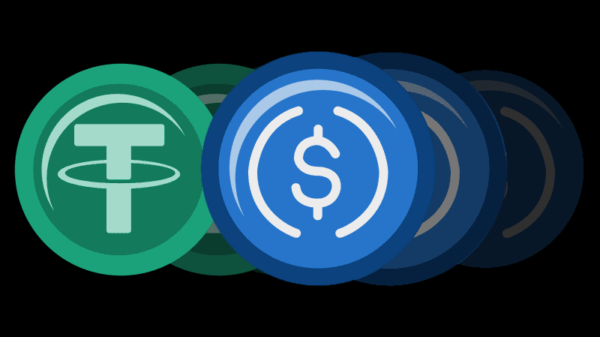
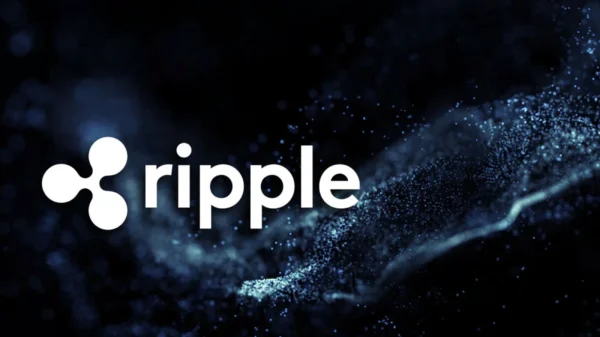
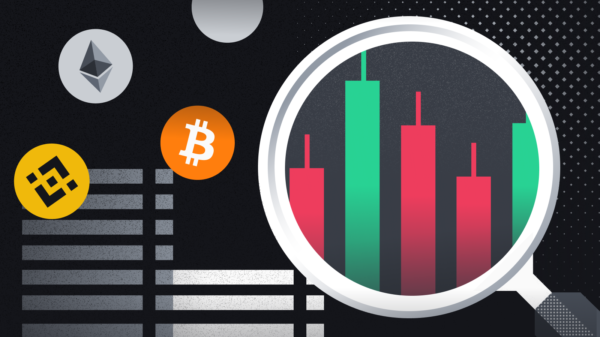



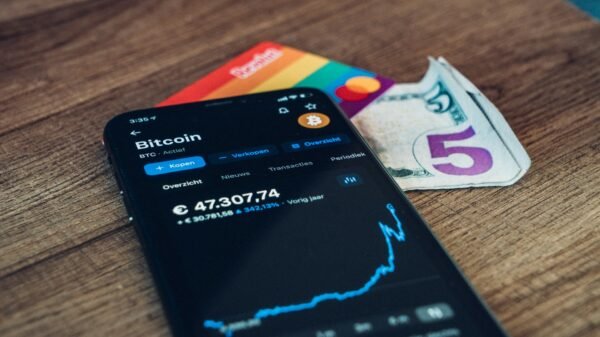



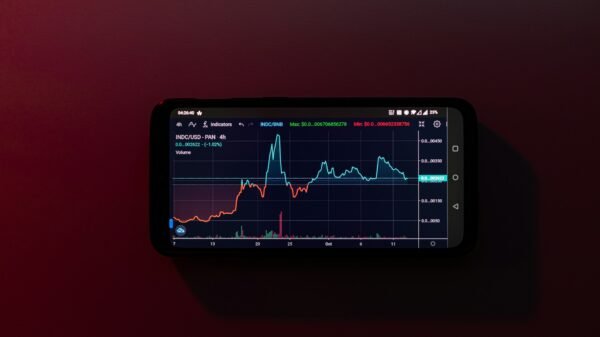




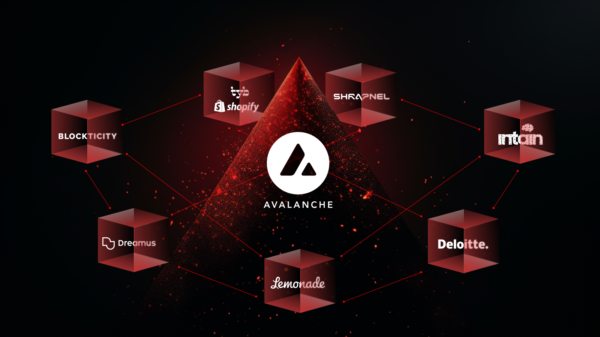







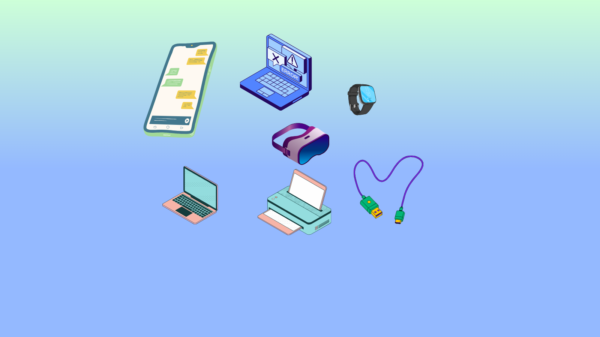






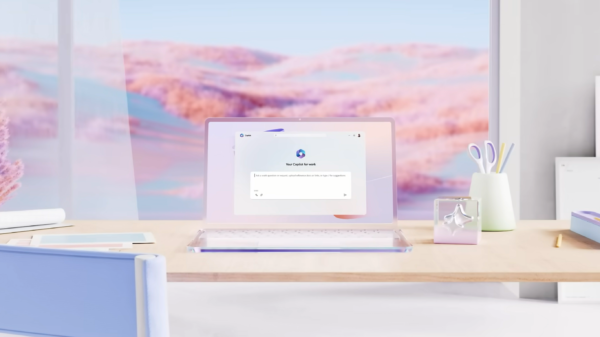













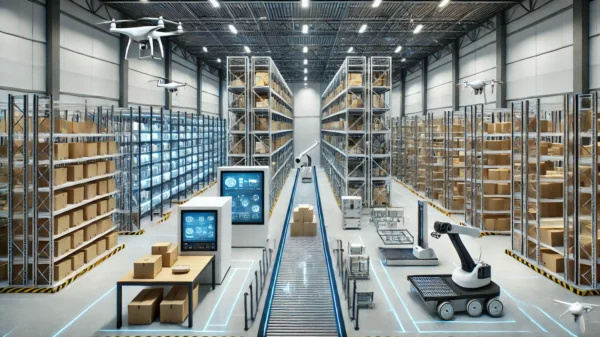






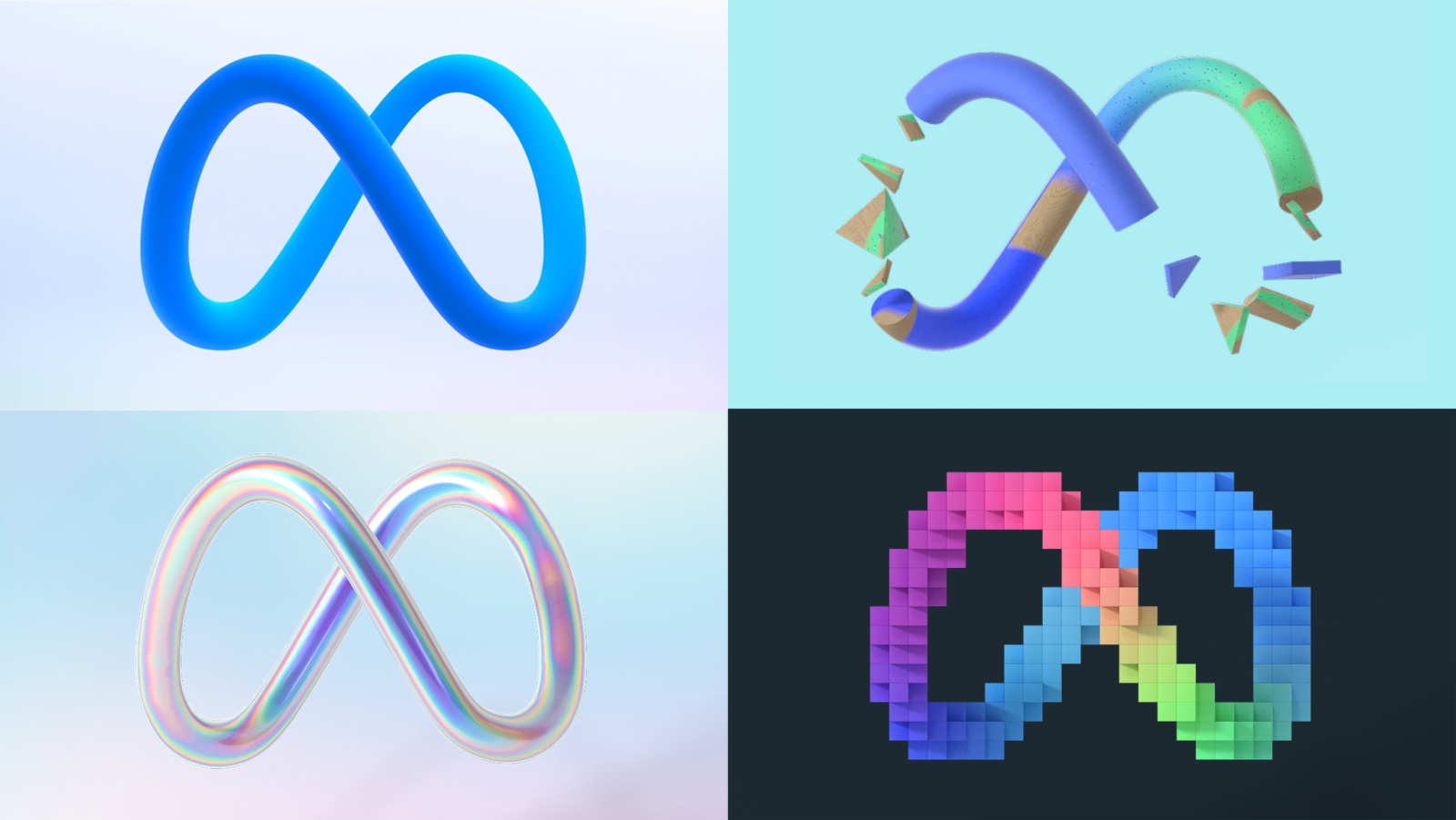






Pingback: Top Mobile Crypto Games to Play and Earn Rewards
Henry Cex
September 5, 2024 at 11:51 am
Hey there, I appreciate you posting great content covering that topic with full attention to details and providing updated data. I believe it is my turn to give back, check out my website QN9 for additional resources about Outsourcing.